Guide to Methods for Searching for Materials</h3><h3 style="padding-left: 30px;">Searching for books
Using an OPAC (Library catalog) search to hunt for books
You can perform cross-sectional searches of Tokyo Metropolitan University Library materials in this way.
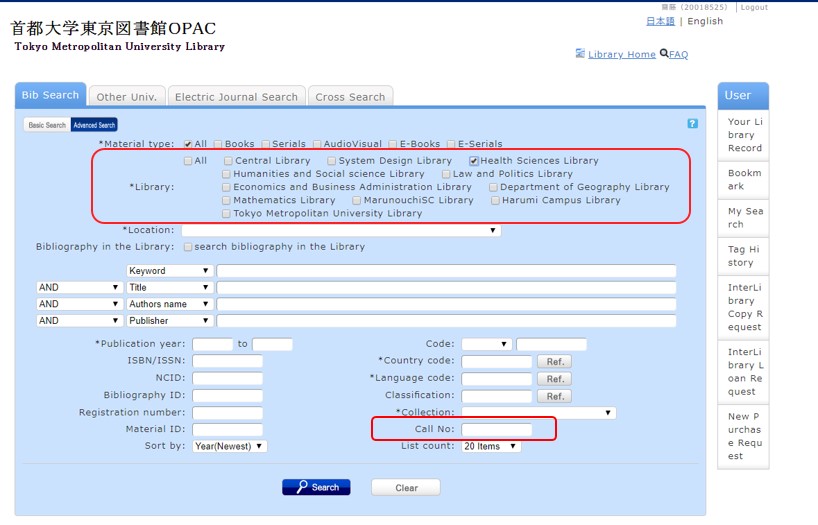
Search for English-language books kept at the Health Sciences Library
- Enter “F*” (F and asterisk, without quotation marks) in the space for the call number.
Note: This is because call numbers assigned to foreign publications at the Health Sciences Library start with F. If you specify English (eng) for the language code, Japanese-language translations of texts originally in English are also included in the search results, so leave the “Language code” space blank if you do not want to include such materials.
- Enter the terms you want to use for your search in the “Keyword,” “Title,” “Author’s name,” and other spaces.
- Check the “Health Sciences Library” box for “Library.”
- Confirm the holding location and status on the search result screen.
How to read at the call number label
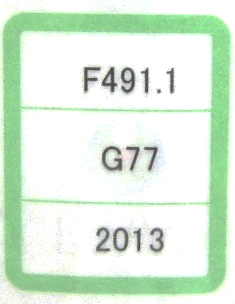
- First row: Classification code
- Second row: Author code
- Third row: Year of publication
- As a rule, the classification code in the first row conforms to the Nippon Decimal Classification system. However, the nursing field (492.2) has been switched to N* at the Health Sciences Library.
- Red label edge: Materials for use inside the library; cannot be checked out Green label edge: As a rule, these materials can be checked out (some materials cannot be borrowed)
- Books on stacks are arranged by call number order, from upper left to lower right.
Search for journal articles
Using an OPAC search to search through magazines and electronic journals
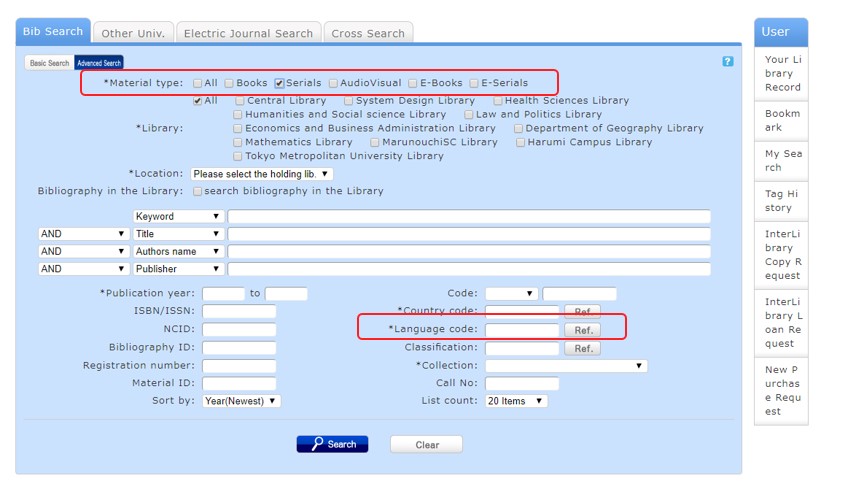
Search journals in the TMU collection
- Put a check in the “Serials” box under “Material type.”
- Choose English (eng) in the “Language code” space
Note: Unlike books or electronic materials, you can narrow your search for journals by target language using the language code. - Enter the terms you want to use for your search in the “Keyword,” “Title” and other spaces.
- Check the box for the library you want if you will be specifying a holding library.
- Open the detailed search results screen to check the holding location and whether issues of the publication are missing.
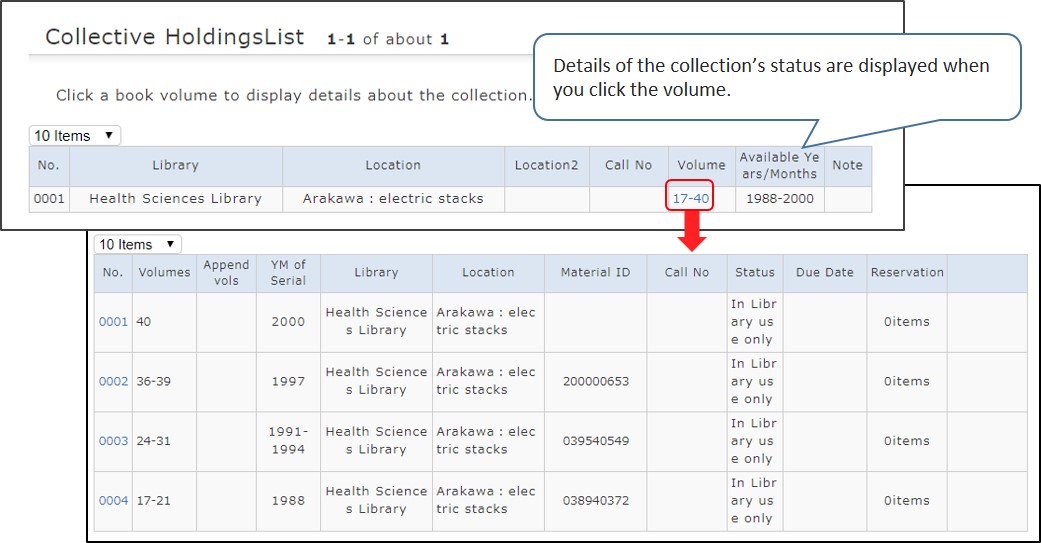
Search electronic journals that can be accessed at TMU
- Put a check in the “E-Journal” box under “Material type.”
- Check the “All” box under “Holding library.”
Note: Specifying anything other than “All” does not produce accurate results in the case of electronic journals. - Enter the terms you want to use for your search in the “Keyword,” “Title” and other spaces.
- Leave the “Language code” space blank.
- Electronic journal articles can be used from the links displayed on the detailed search results screen.
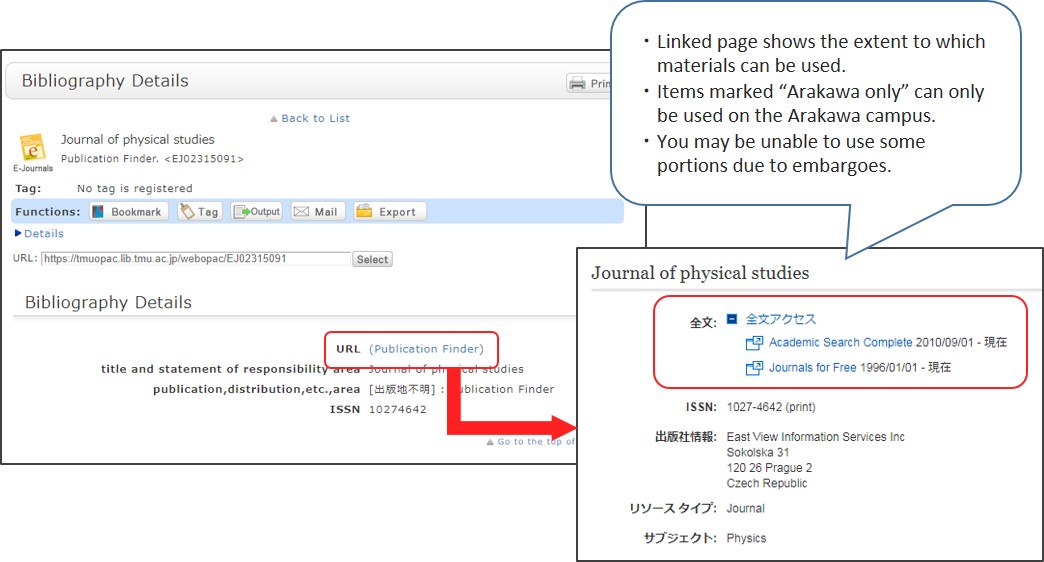
- Searches cannot be performed by article title with OPAC. Always search by journal name.
- It is also possible to search directly for electronic journals that can be used at TMU with the EBSCO Publication Finder on the “Searching For Information” page.
- Journals in the Health Sciences Library collection cannot be checked out (including bound journals). Please take copies to use when necessary.
- When you want to use journal articles housed at other campuses, you can request document copies from the My Library page on the library website.
Searching for database articles
You can display a list of databases and electronic journals usable at TMU on the “Searching For Information” page, which you can access from the library website’s top page.
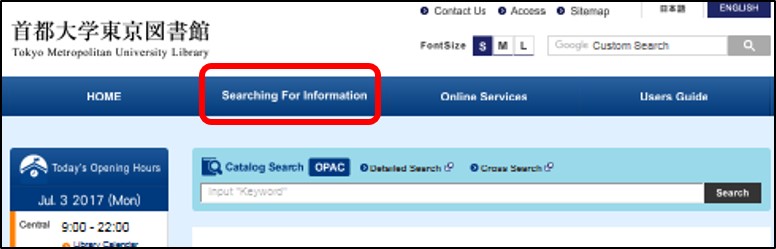
You can use electronic resources from off-campus in the same environment as on campus by using GakuNin, the Academic Access Management Federation in Japan, or create a personal account.
Refer to the Access method from off-campusNew Window section in the Searching for InformationNew Window page for details.
Note: Some items cannot be used from off-campus.